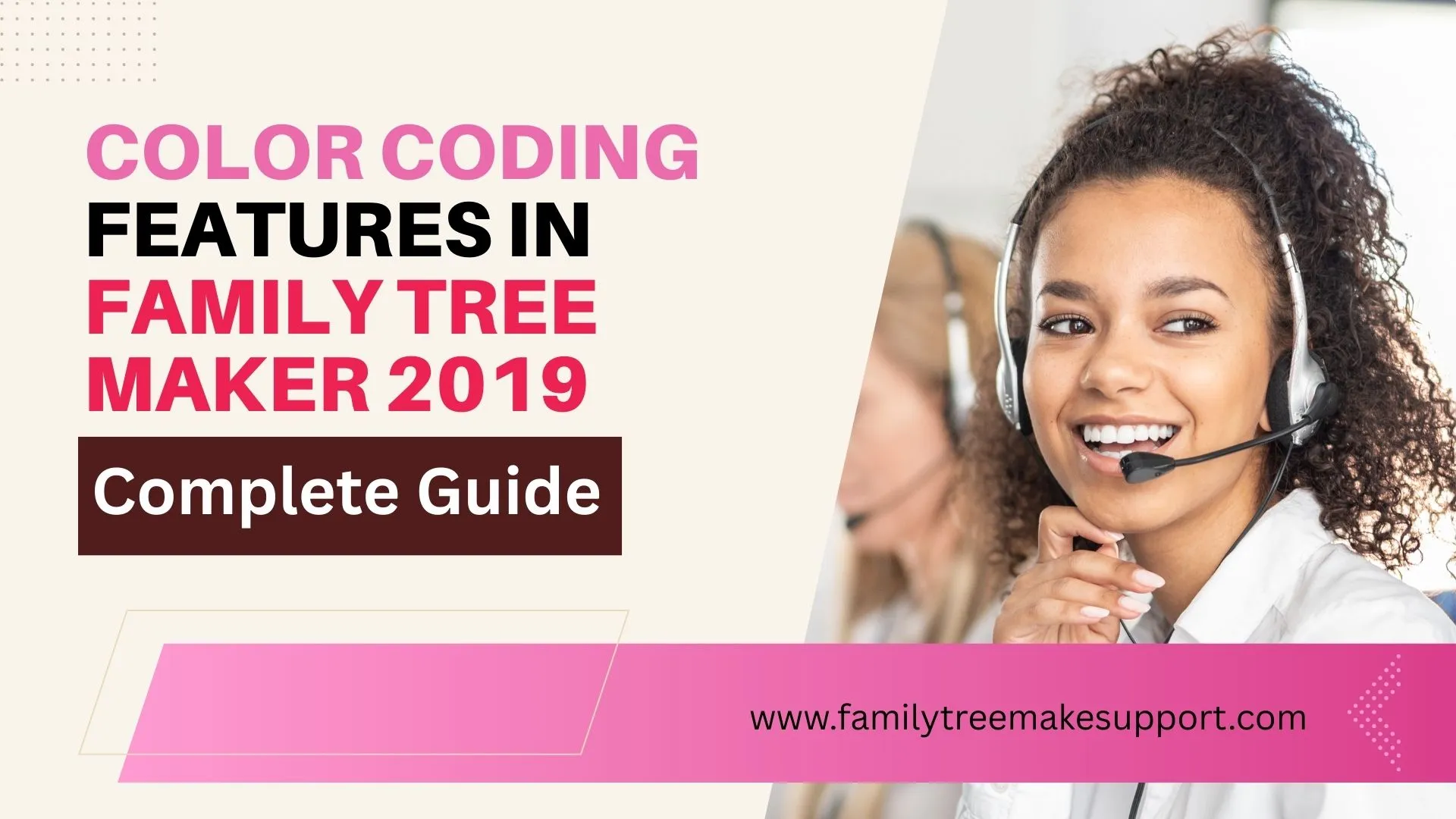Choose Best Family Tree Maker To Create Family Tree
Making a family tree is a wonderful way to explore your family history. Using the right tools, the family history research process can be both enjoyable and insightful. There are different kinds of Family Tree Maker software that people use to make family trees. With this, there are both types (Free and Paid) of genealogy … Read more